FS19 ☆ Better Colors & Realism ☆ for FS19/LS19 SWEETFX
- FS19 MODS

- Dec 4, 2018
- 1 min read
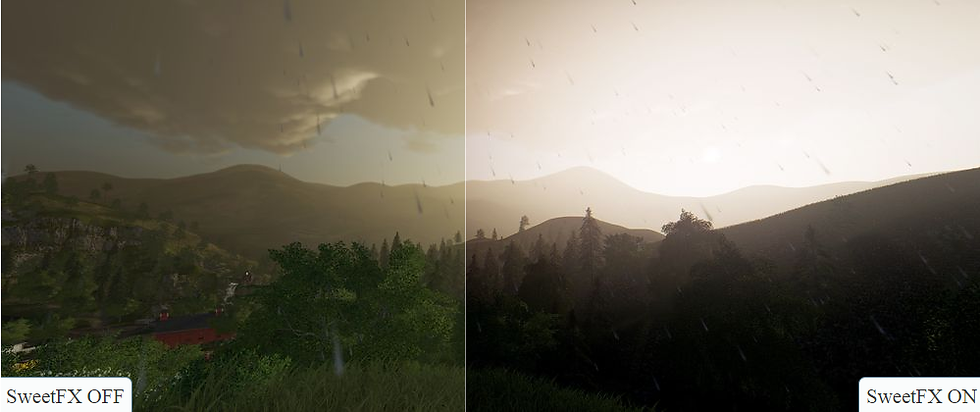
INSTALLATION INSTRUCTIONS *This setting was tested on Reshade v4.0.1 *Now supports Reshade 4.0.2 version Download and install Reshade from: https://reshade.me/ Install in the main game directory (where the .exe file) by selecting OpenGL Paste the downloaded settings file into the same place. In the game, enter the Reshade settings (Home key) and select the downloaded file. Run in performance mode. That's all :)
Extract the files to the main game directory (where the .exe file)
Options that should be included:
- Tonemap,
- FilmGrain2,
- AmbientLight,
- Levels,
- CA,
- LumaSharpen,
- BloomAndLensFlares
Keyboard shortcuts to switch some options
NUM.1 - Ambient Light
NUM.2 - Levels
NUM.3 - Luma Sharpen
NUM.4 - Film Grain
NUM.5 - Lens Flares
Exclusive top mod for FS19
















.png)
.png)
.png)
.png)



I downloaded the files and just unzip them with WinRAR did not ask me for a password
what is a password ?
what is a password ?
no pide passsword
what is a password ?